Just a few setting steps, you can use the function.
*******
在過去Google是不容許一次登入兩個帳號的。
也就是同一個瀏覽器內不容兩個Session,
否則有一個會被強迫登出。
這對於有多個Google帳號的人不是很方便。
直到最近,Google提供了這便利的功能。
以後要登入兩個帳號不必開兩個瀏覽器了。
以下簡單說明怎麼使用多重登入。
首先需要設定你的Google帳戶(Google Accounts)
你可以從Gmail等應用程式內進入設定頁面。
以Gmail使用時為例,先點選右上角的「設定」(Settings)。
抱歉,我使用英文版的Google。
然後帳戶與匯入的頁面下方(Accounts and Import)
有一個更改帳號設定(Google Account settings)。
請點選那個連結。
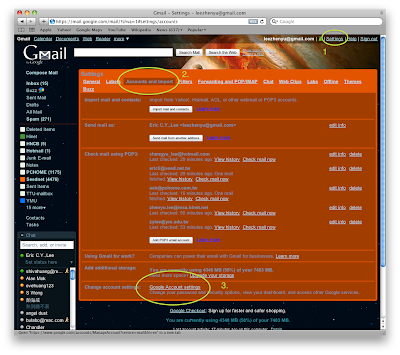
出現Google Accounts的頁面,
有注意到個人設定的地方多了一個「多重登入」否?
預設是關閉的,請按旁邊的「編輯」(Edit)

出警告頁面,告訴你這功能是進階功能。
而且有一些限制,例如不是所有應用程式都支援。
目前確定OK的是行事曆、閱讀器、Code、Sites
還有Gmail可以
下面四個選項都要勾選,然後才能儲存設定。

回到Google Accounts的頁面,現在多重登入的地方開啟了。
但是要怎麼登入其他帳號呢?
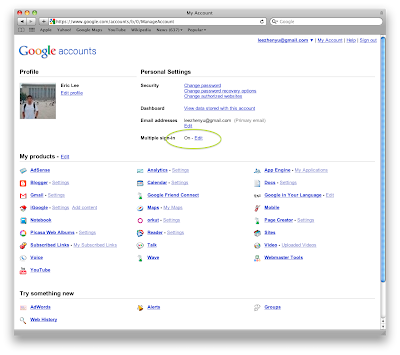
請點選上方的Gmail帳號旁邊的小箭頭吧!
最下面有一個登入其他帳戶的選項。
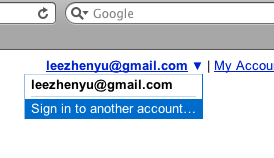
出現了熟悉的帳號登入畫面,請輸入要再登入的帳號密碼。
同時,畫面左邊已經告訴你目前有哪些帳號已登入。
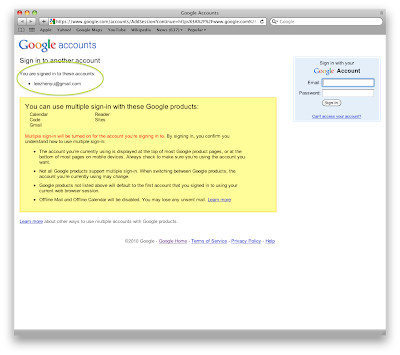
完成之後,回到Gmail看看。
現在帳號的地方又多了一個,原本登入的變成預設。
這樣就可以遊走於各帳號間了。
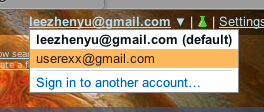
*******
Google聽到了大家的聲音,推出如此實用的功能。
筆者希望還有一個,就是Google Apps也支援。
像我把自己的網址給Google應用服務,有開多個Email。
就是可以分用途收信這樣方便!
沒有留言:
張貼留言